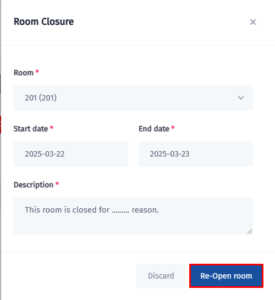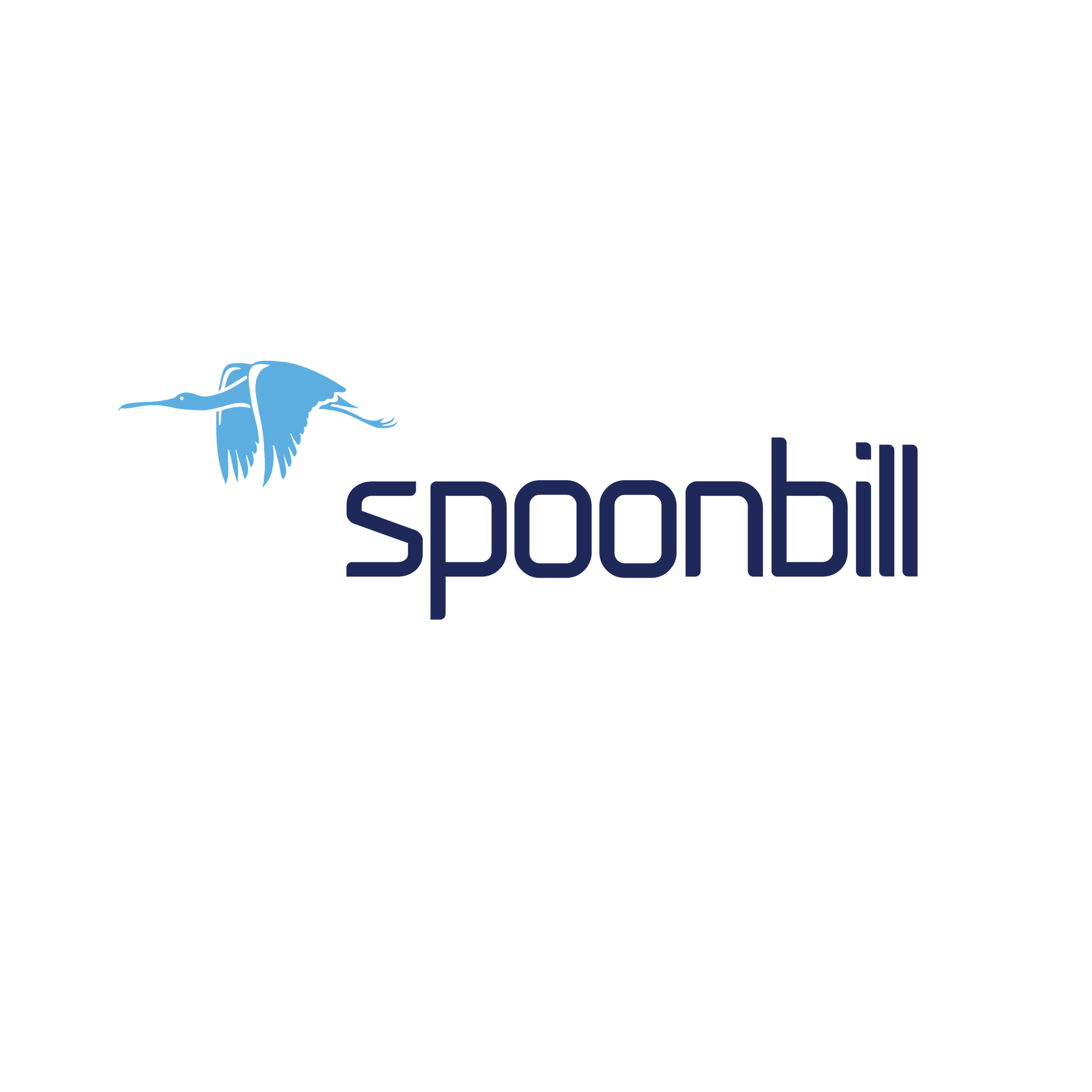Room closure is an important feature in the Spoonbill PMS, allowing you to temporarily block rooms from being booked. Whether you’re closing rooms for maintenance or other reasons, this guide will walk you through the process of marking rooms as closed. By following these steps, you’ll ensure that closed rooms are properly managed and not included in availability searches, helping streamline operations and avoid booking errors. Let’s get started with the steps below.
- Click on the Front Desk icon.
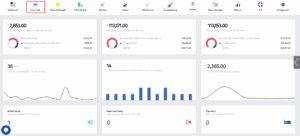
- After the menu pops up click on Reservations.
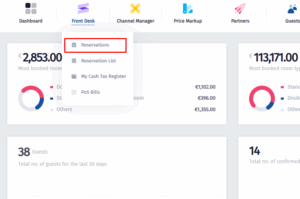
- When you get to this section click on the Room Closure.
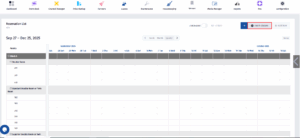
- After clicking on Room Closure a form will pop up, in this form you can choose the room you want to close, define the time period and also give a description about the room closure, after entering the information just click on Add New.
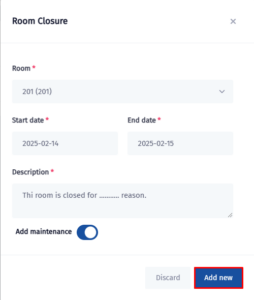
- After clicking on Add New you will the Room Closure will appear on the calendar.
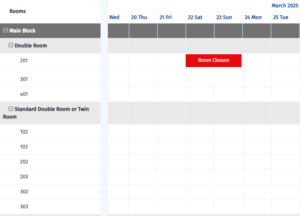
- To re-open the room you must click on the Room Closure on the calendar and the form you completed earlier will appear with the information you entered, just click on Re-Open Room.