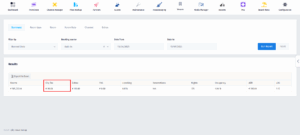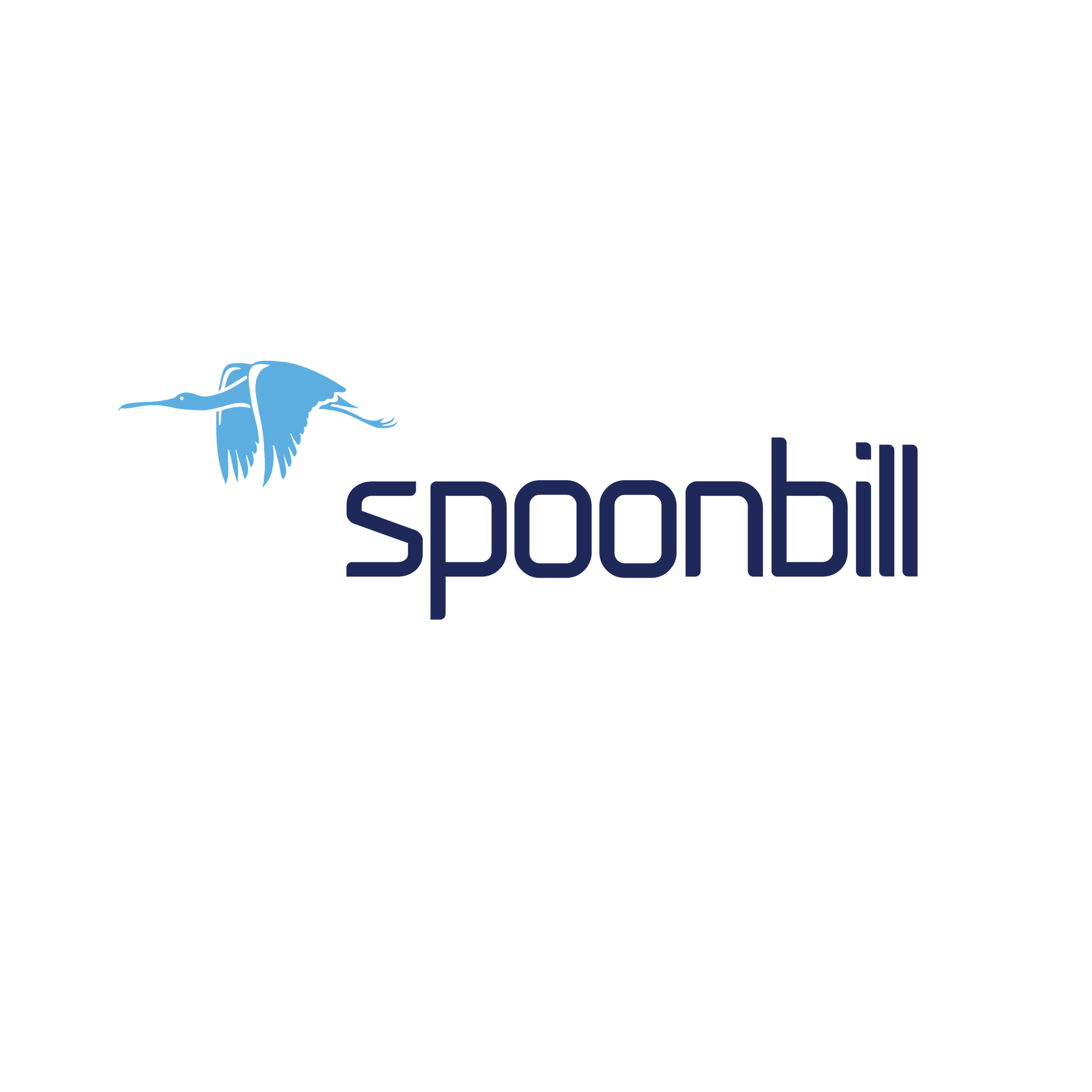- Click on the Price Markup icon.
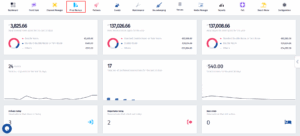
- Once the dropdown menu appears, click on City Tax.
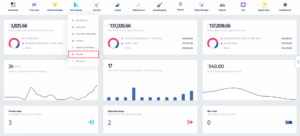
- Once you’ve been redirected to this page, click on Add new.
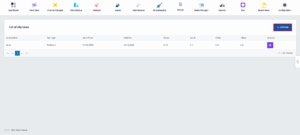
- Fill in all of the necessary information and make sure to turn the Active switch on.
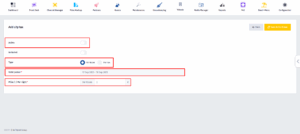
- By turning the Included switch on, the City Tax price will be included in the room price. If you leave it off, the City Tax price will be exclusive from the room price.
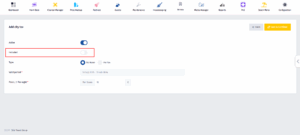
- Click on Save & Continue.
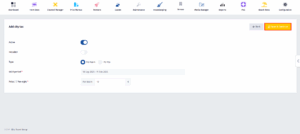
- You can view the City Tax price in the reservation invoice.
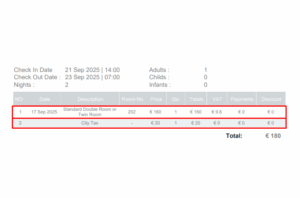
- You can also view the City Tax revenue in the Revenue section under Reports.
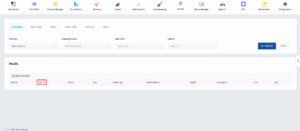
- Here you need to specify the filters and then you need to click on the Run report button.
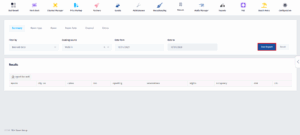
- Now you can view the City Tax revenue for the specific filters you applied.