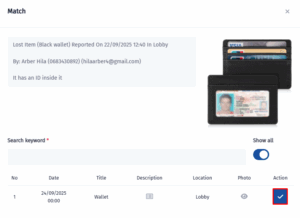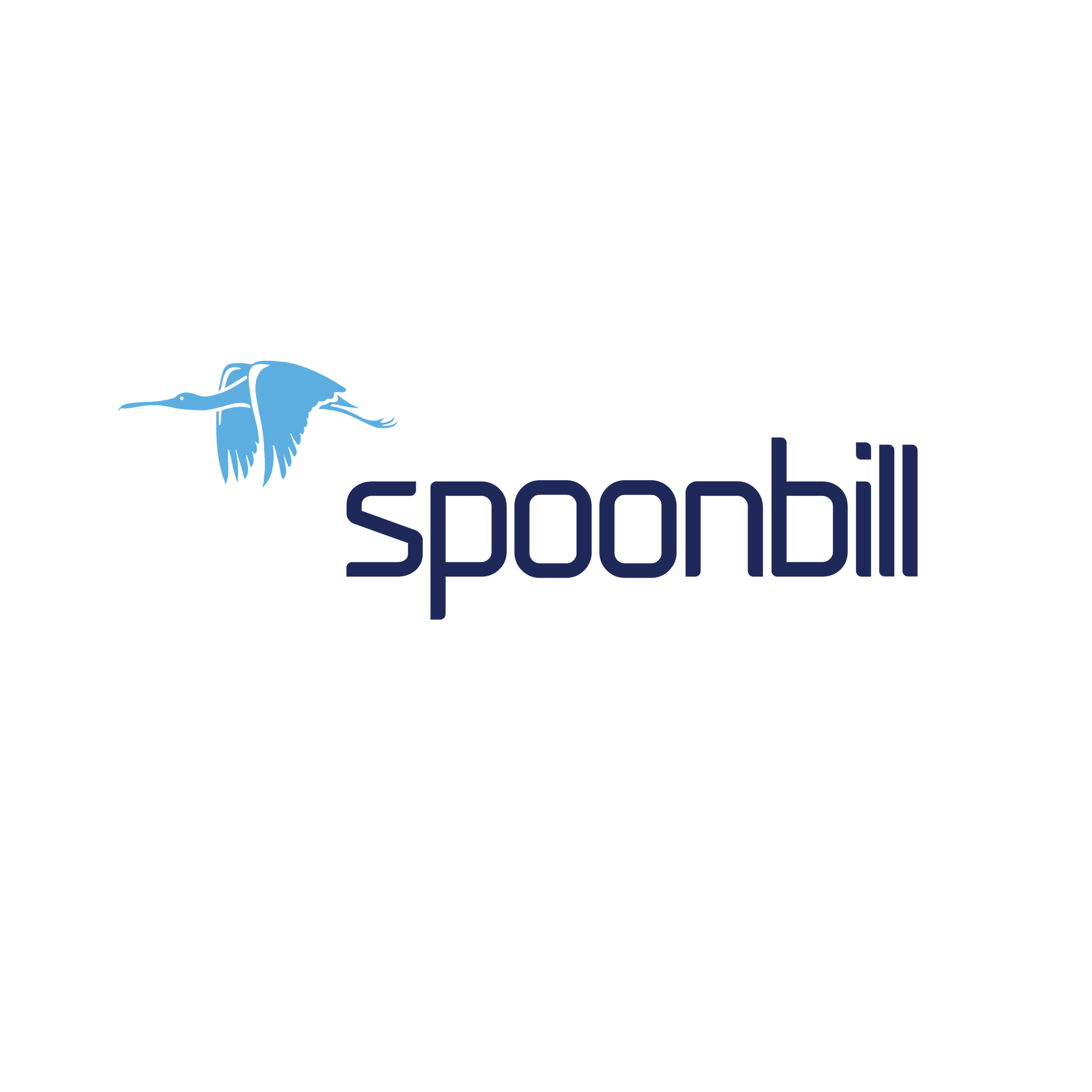- Click on the Guests icon.
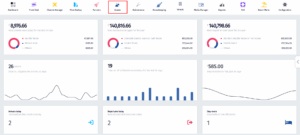
- Once the dropdown menu appears, click on Lost & Found.
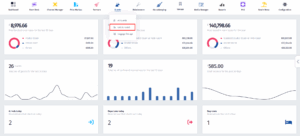
- Once you’ve been redirected to this page, click on the Copy link button.
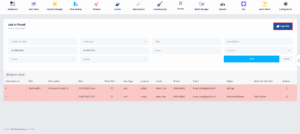
- After copying the link, open a new tab and paste it into the browser. You will be redirected to this page, where you need to click on the “Found Items?” button.
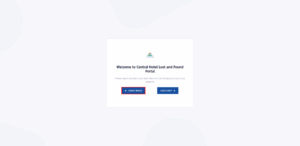
- After clicking on it, you will be redirected here.
This form allows you to submit details about an item you’ve found so the hotel can track and manage it. Fill in the required fields:
-
Title & Photo: Enter the item’s name (e.g., “Black Wallet”) and upload a photo.
-
Description: Provide details about the item (e.g., “Leather wallet with ID and cards inside”).
-
When did you find the item?: Select the date and time you found it.
-
Where did you find the item?: Choose the location (e.g., Lobby, Restaurant, Room 305).
-
Your contact details: Add your full name, phone, and email so guests or staff can follow up.
-
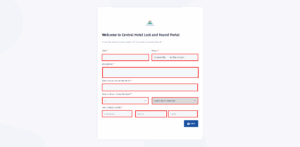
- After you’ve filled in all of the necessary information, click on Save.
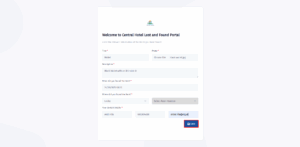
- Once you’ve done that, go back to the Lost & Section, find the item you think you have found the match for and click on Actions.
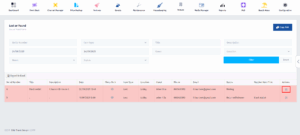
- Once the dropdown menu appears, click on Find Match.
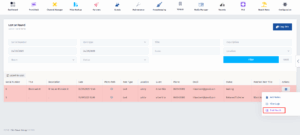
- After this page pops up, turn the Show all switch on.
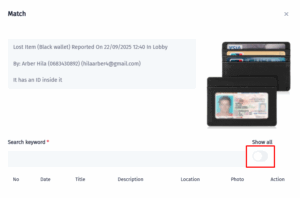
- If you’re sure you’ve found the match, go ahead and click on the Action button.