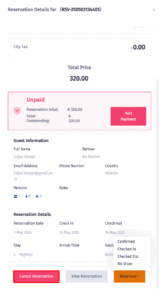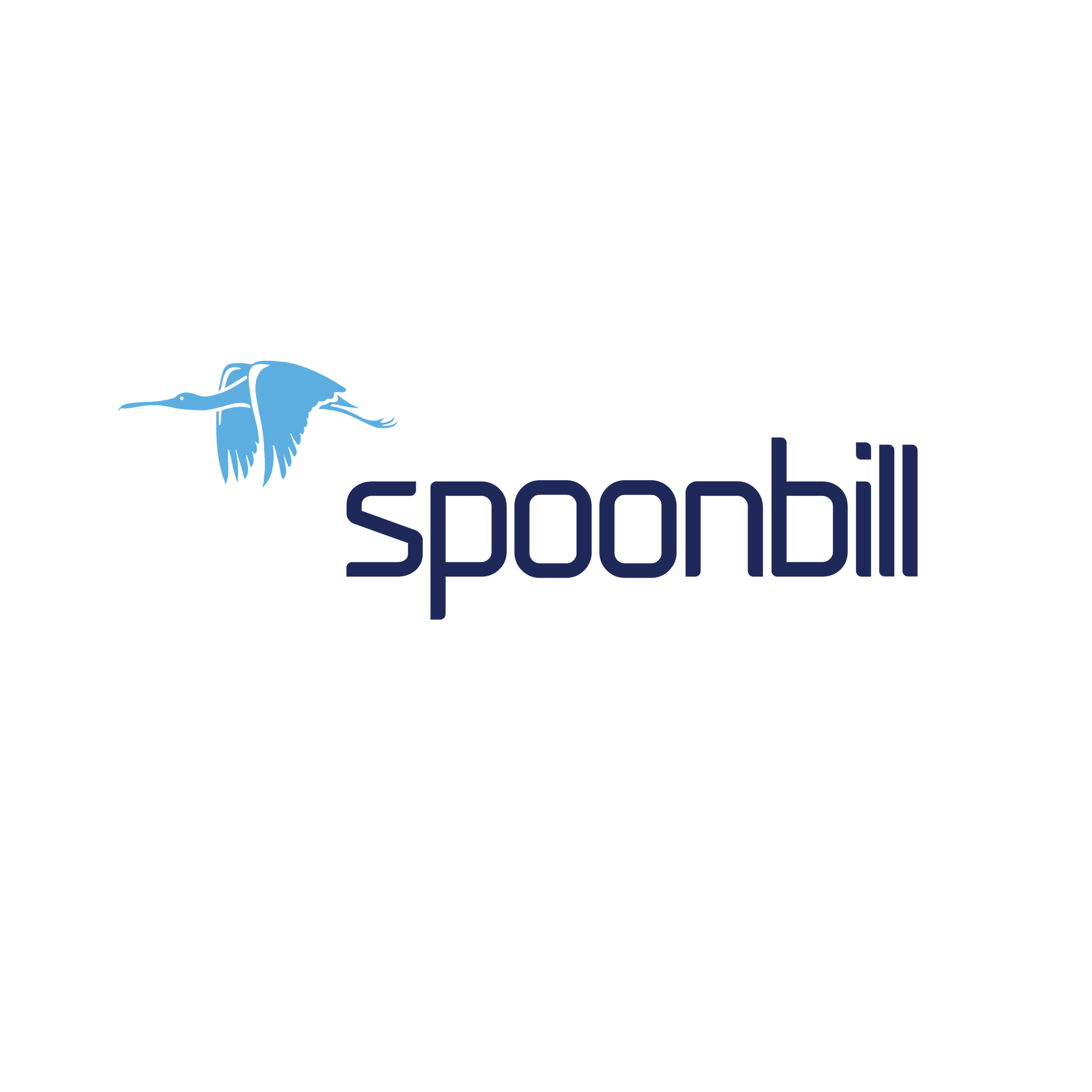“Change Status of a Reservation” allows staff to update a booking’s progress—such as confirmed, checked-in, or completed—so that room availability, guest activity, and operations stay accurate and up to date. “Cancel Reservation” removes a booking when a guest decides not to stay or a mistake occurs, freeing the room for others and applying any necessary cancellation policies. Both actions are crucial for smooth hotel operations, preventing overbooking, ensuring accurate reporting, and enhancing the guest experience.
- Click on the Front Desk icon.
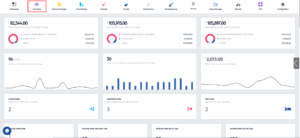
- After the menu pops up click on Reservations.

- When you get to this section go ahead and click on Go To Date, enter the reservation date, and click on the button with the arrow icon.
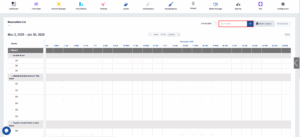
- The reservation will display on the Calendar, click on the reservation.
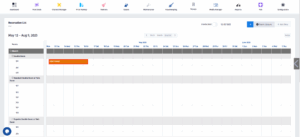
- After clicking on the reservation the Reservation Details will pop up, scroll down until you reach the section that displays the Status of reservation.
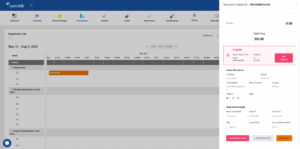
- The actual Status of this reservation is “Reserved’ , to change the status you must click on the button which displays “Reserved”.
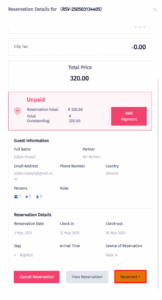
- After clicking on it the options which determine the status of the reservation will display, you can click on any of them to change the status of the reservation.
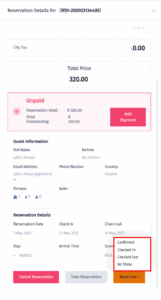
- In this section you can also Cancel the Reservation, just click on Cancel Reservation.