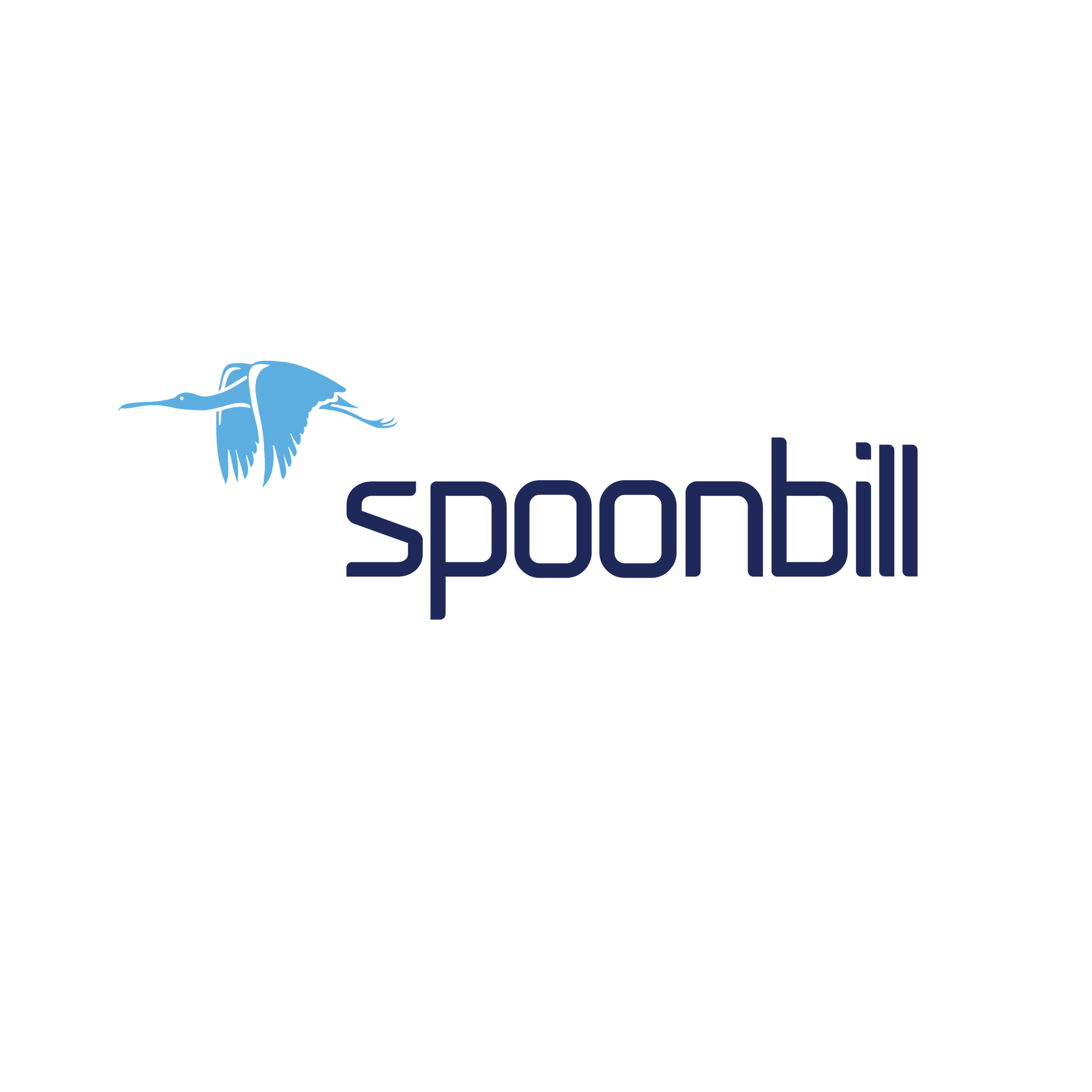Reports
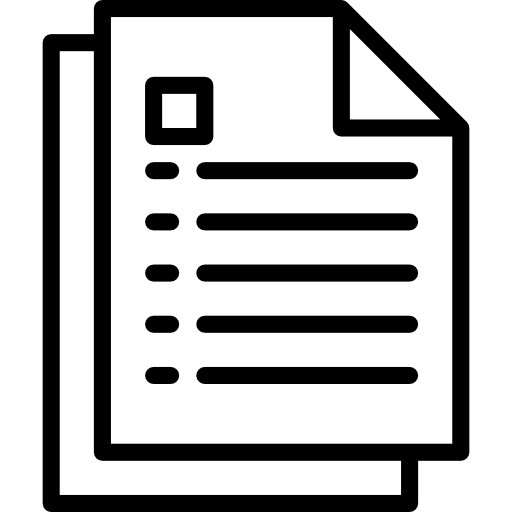 How to make an Expense Management Report in Spoonbill PMS.
How to make an Expense Management Report in Spoonbill PMS.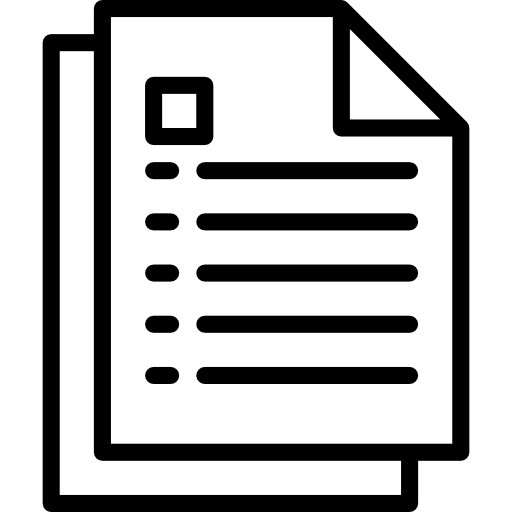 How to add a new hotel expense in Spoonbilll PMS.
How to add a new hotel expense in Spoonbilll PMS.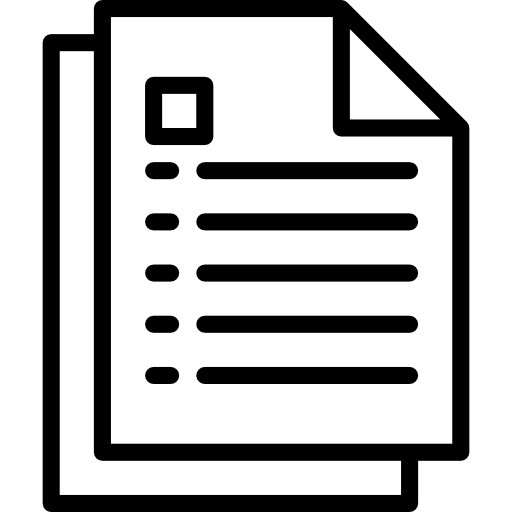 How to create a Fact Sheet for Partners in Spoonbill PMS.
How to create a Fact Sheet for Partners in Spoonbill PMS.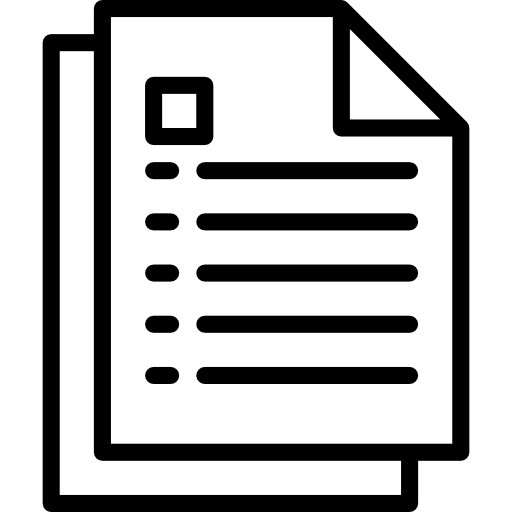 How to do a Check in & Check out report in Spoonbill PMS.
How to do a Check in & Check out report in Spoonbill PMS.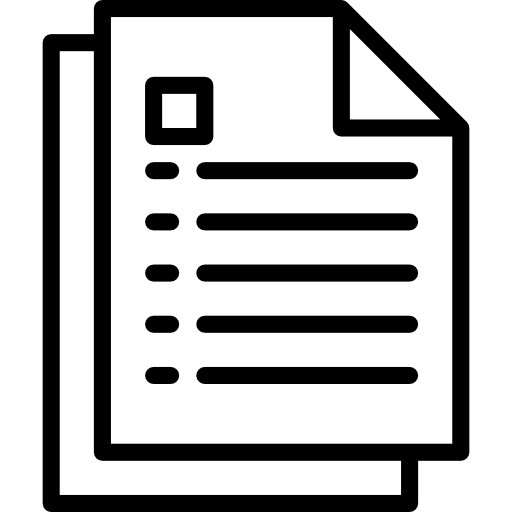 How to generate a Payments report on Spoonbill PMS.
How to generate a Payments report on Spoonbill PMS.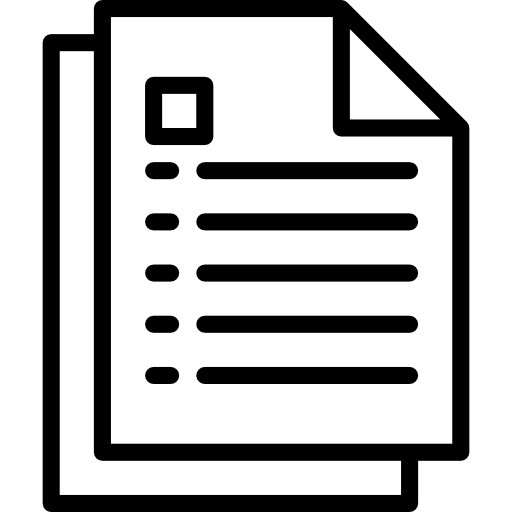 How to filter Reservation Cancellations in Spoonbill PMS.
How to filter Reservation Cancellations in Spoonbill PMS.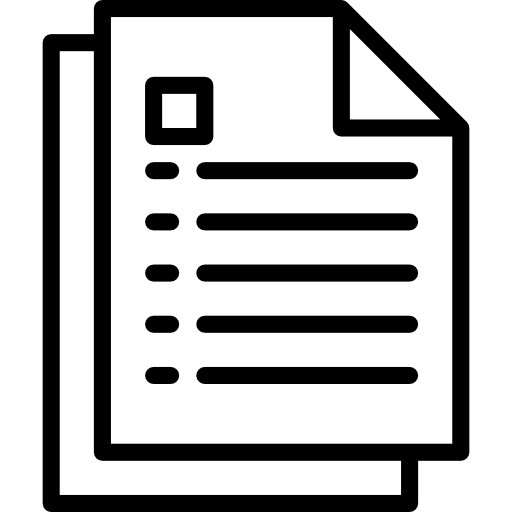 How to run a Guests Report in Spoonbill PMS.
How to run a Guests Report in Spoonbill PMS.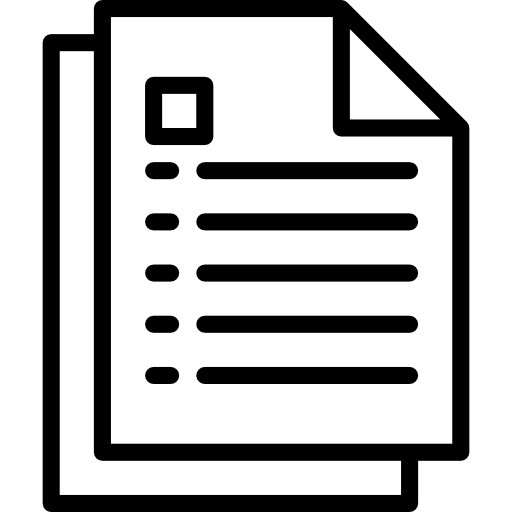 How to run a revenue report on Spoonbill PMS.
How to run a revenue report on Spoonbill PMS.