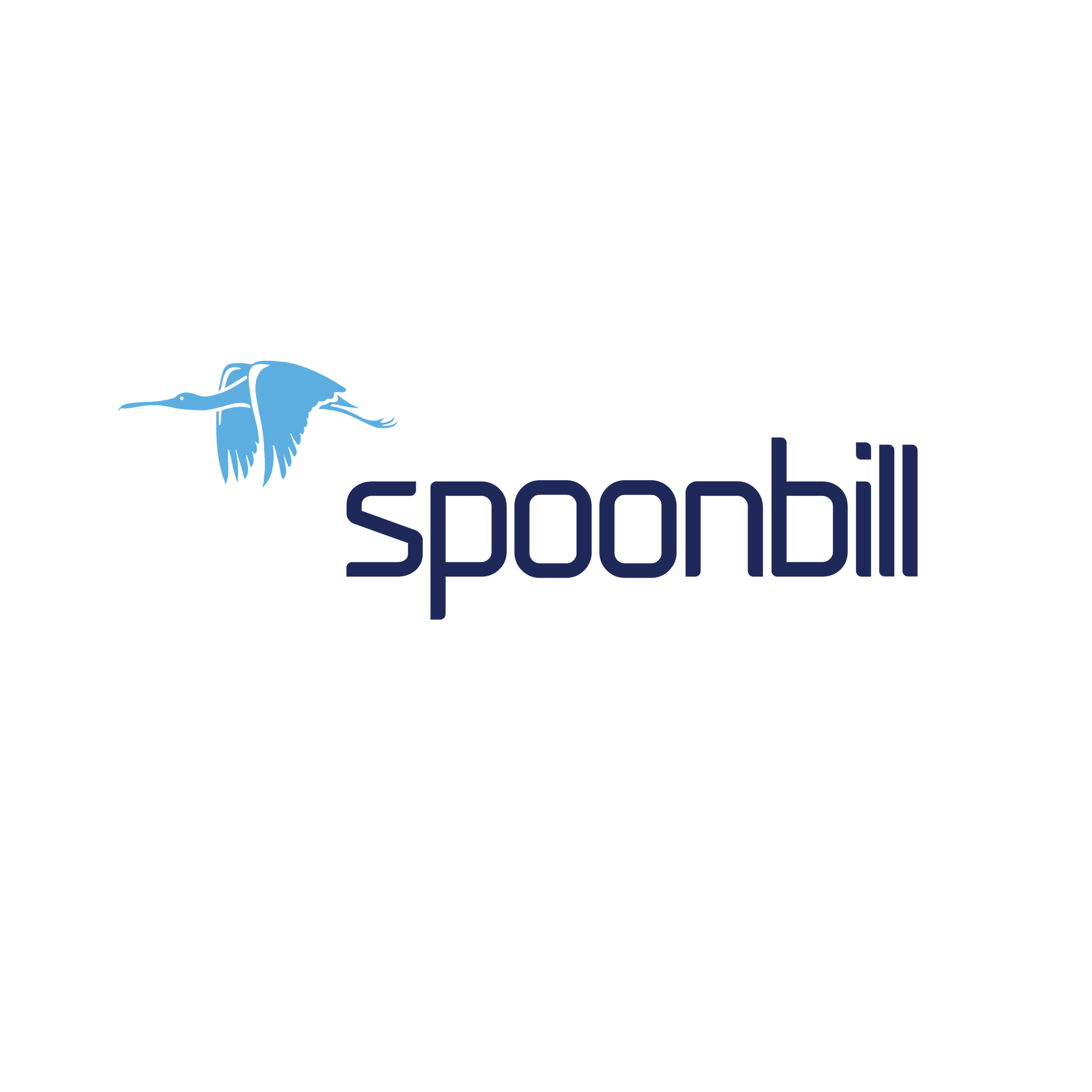Price Markup
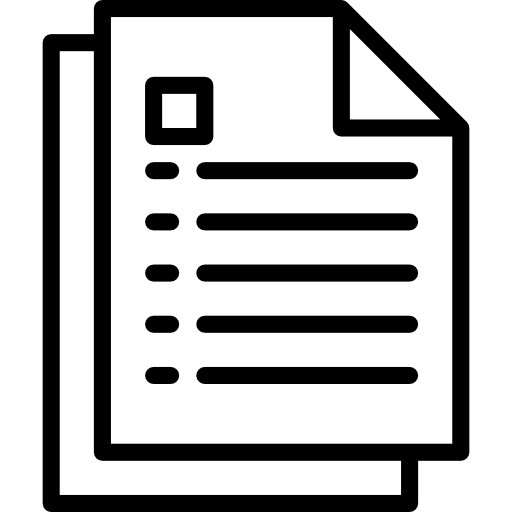 How to create Guarantee Price Type in Spoonbill PMS.
How to create Guarantee Price Type in Spoonbill PMS.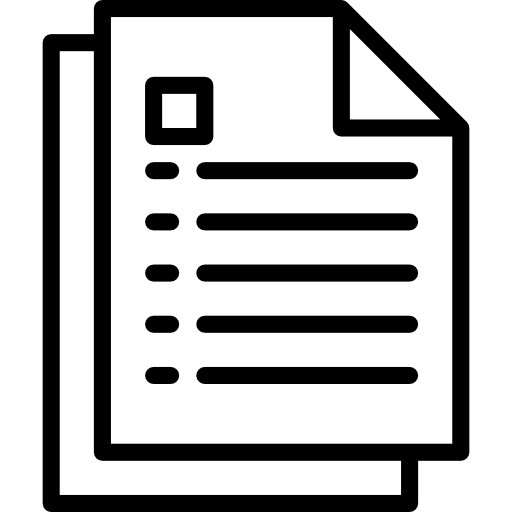 How to create Allotment Price type and how to set release days in Spoonbill PMS.
How to create Allotment Price type and how to set release days in Spoonbill PMS.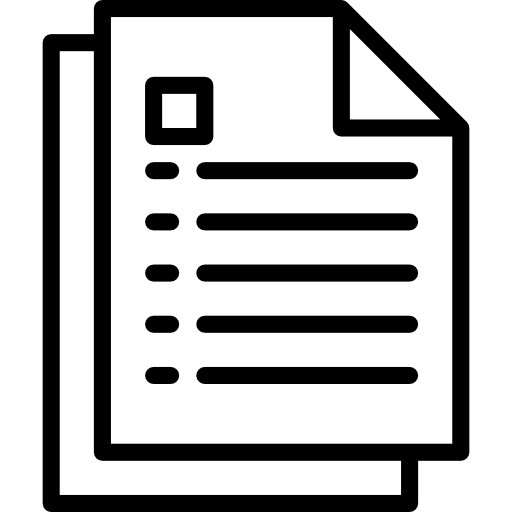 How to create FIT Price type per room in Spoonbill PMS.
How to create FIT Price type per room in Spoonbill PMS.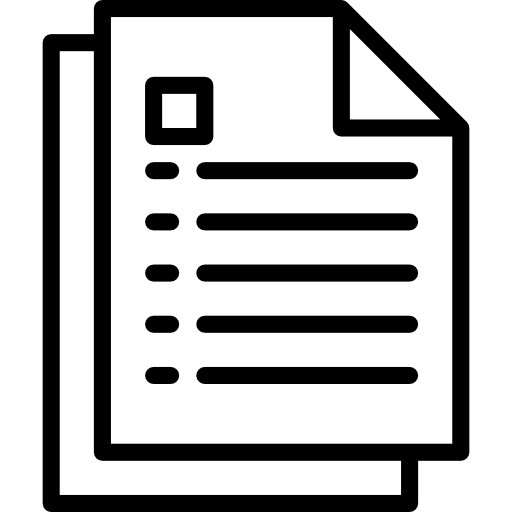 How to create FIT Price type per person in Spoonbill PMS.
How to create FIT Price type per person in Spoonbill PMS.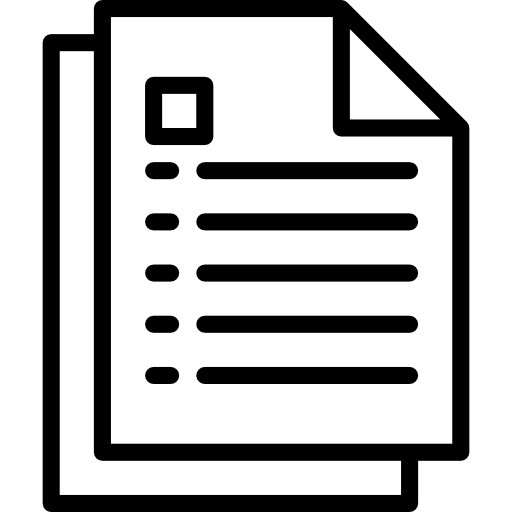 How to change Daily Rates in Spoonbill PMS.
How to change Daily Rates in Spoonbill PMS.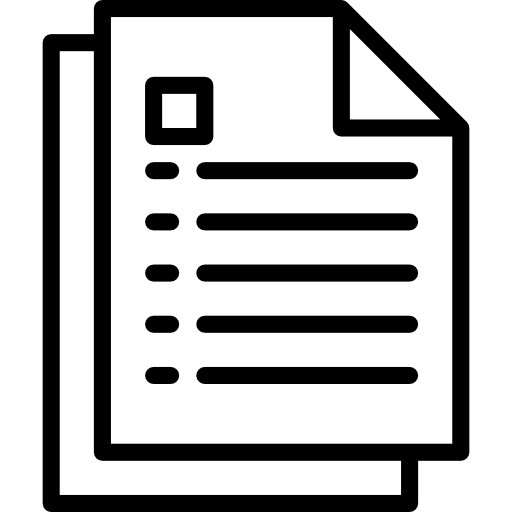 How to create a season on Spoonbill PMS.
How to create a season on Spoonbill PMS.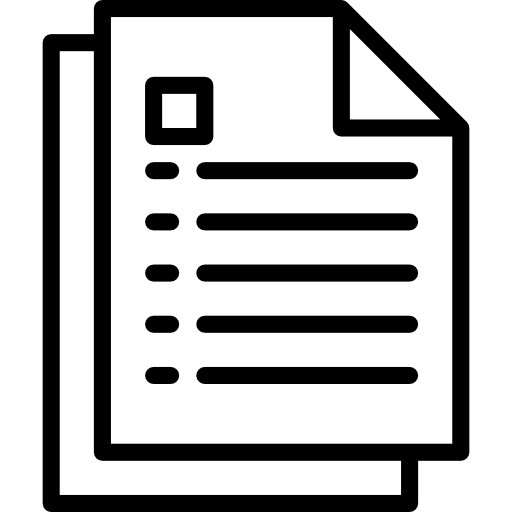 How to create a seasonal attribute on Spoonbill PMS.
How to create a seasonal attribute on Spoonbill PMS.