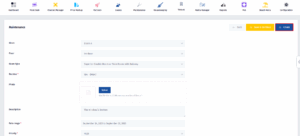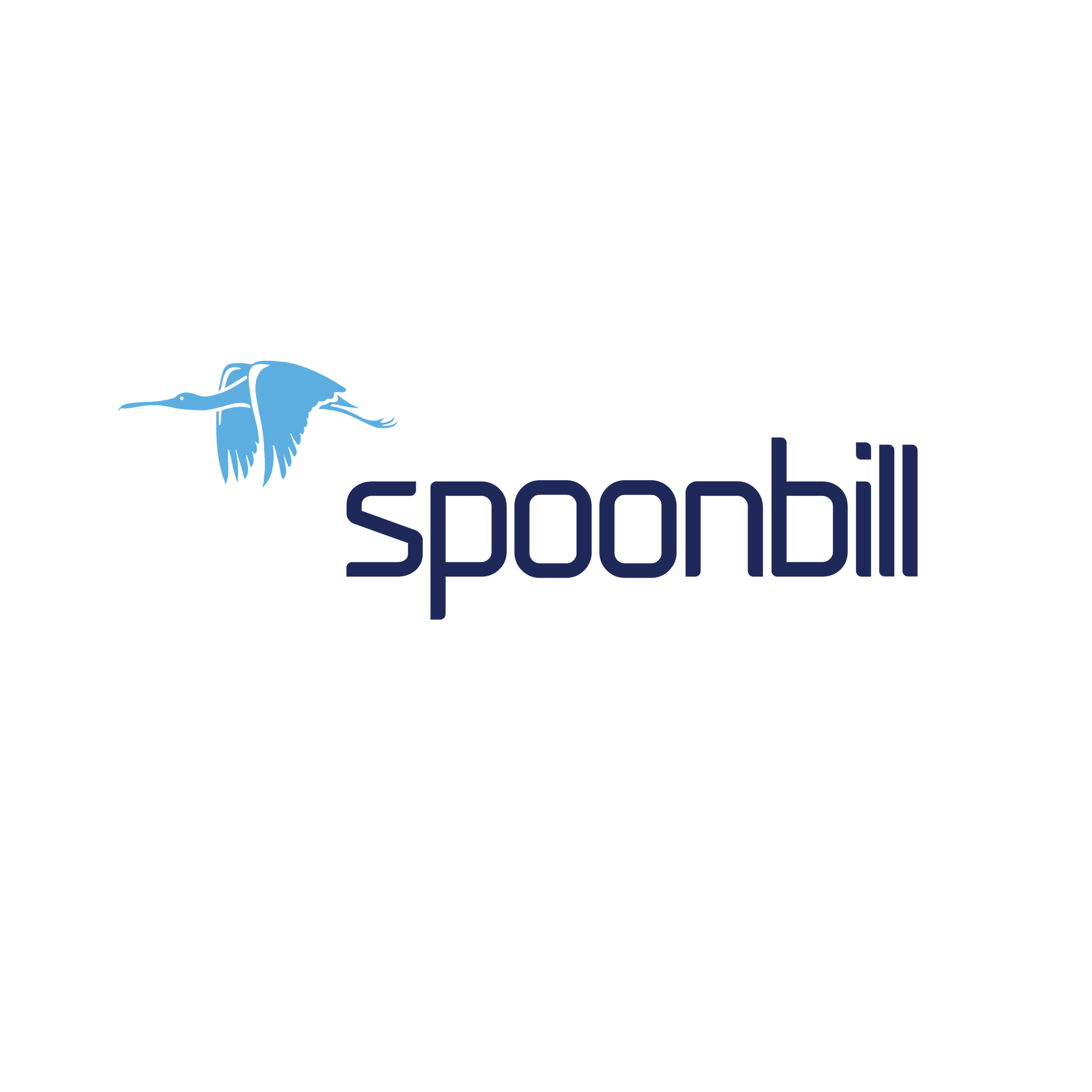- Click on the Maintenance icon.
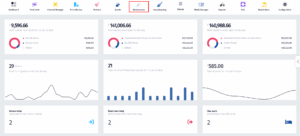
- Once the dropdown menu appears, click on Work Orders.
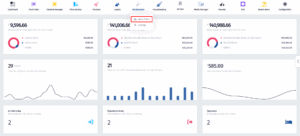
- After you’ve been redirected to this page, click on Add new.
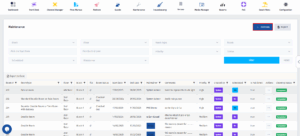
- Follow these steps to fill out the form:
-
Block, Floor, Room Type – Select the location of the issue.
-
Number – Choose the specific room number (required).
-
Photo – Upload an image showing the issue (optional).
-
Description – Add details about the maintenance problem.
-
Date Range – Set the start and end dates for the task.
-
Priority – Mark how urgent the issue is (e.g., Low, Medium, High).
-
Status – Choose the current status (e.g., Opened, Started, Completed).
-
Scheduled Maintenance – Toggle this on if it’s a planned task.
-
Maintainer – Assign the responsible maintenance staff.
-
Active – Keep this on to mark the work order as active.
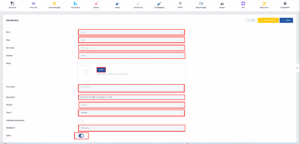
- After you finish filling in the information, click on Create.