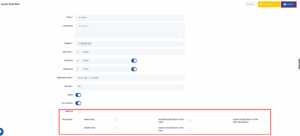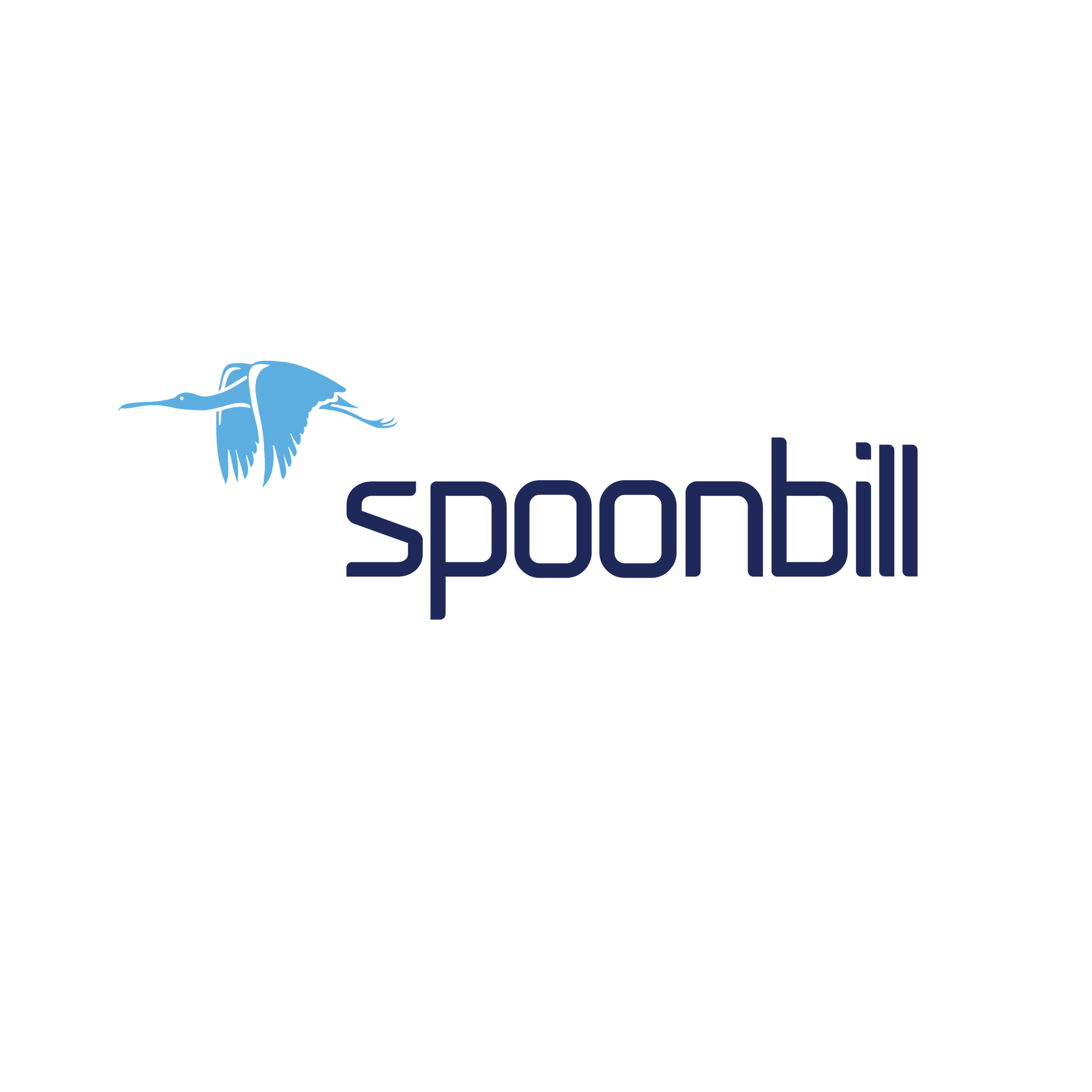- Click on the Configuration icon.
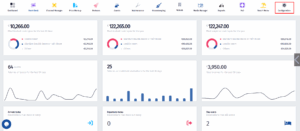
- After the menu pops up, click on Extra Items.
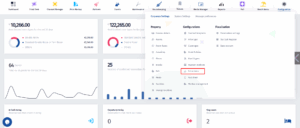
- Once you’re in this page, click on Add new.
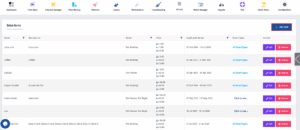
- After you have filled in the necessary information, make sure to turn the Active switch on, and click on the Save & Continue button.
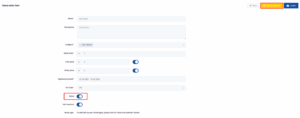
- After you click Save & Coninue , a few options will appear at the end of the page. Here you can assign the Extra item you just created to the roomtype of your choice simply by turning on the switches next to the roomtypes or you can turn on the “Select all” switch and assign the item to every roomtype. And for the last step, click on the Update button.