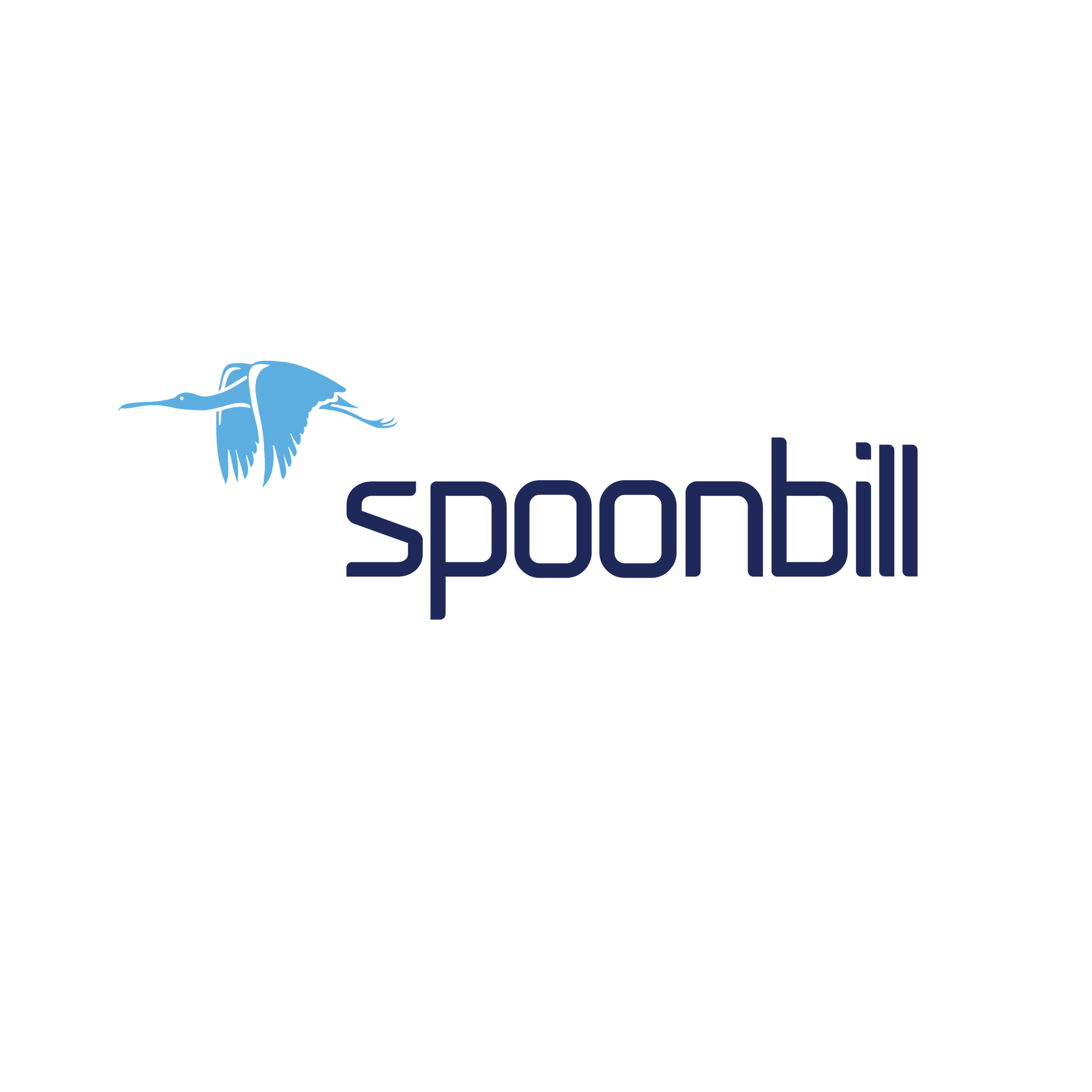- Click on Configuration icon.
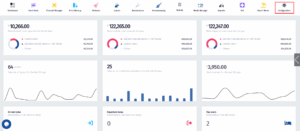
- After the menu pops up, click on Contract templates.
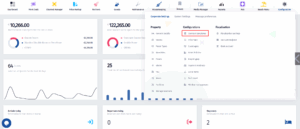
- After you’ve been redirected to this page, click on Add new.
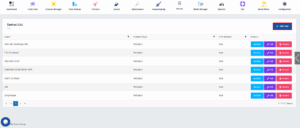
- Once you’re in this page, Enter the Contract title and click on Save & Continue.
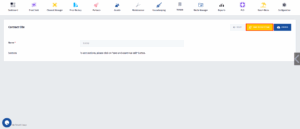
- After you’ve clicked on Save & Continue , this table will pop up. Click on Add New to create a Section.

- Once this manu pops up, fill in the necessary information and click on Add new.
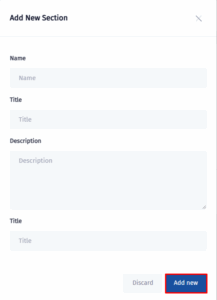
- After you’ve clicked on Add new you will be redirected here. Each Section you create has got it’s own Items. I will now show you how to create Items for Sections. The Item that we will create now will be part of the Section we created earlier. The first thing that you need to do is to click on the Items button.
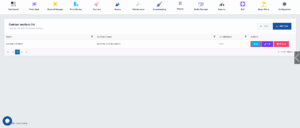
- Now click on Add new.
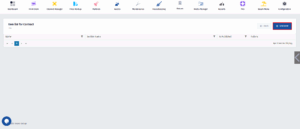
- After clicking on Add new, you will be redirected to this page. Fill in the information and make sure to turn the Active switch on and then click on Create.
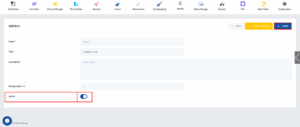
- You can repeat this process as many times as you wish, by saying this I mean that there is no limit on the amount of Sections and Items you can create.