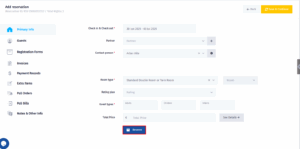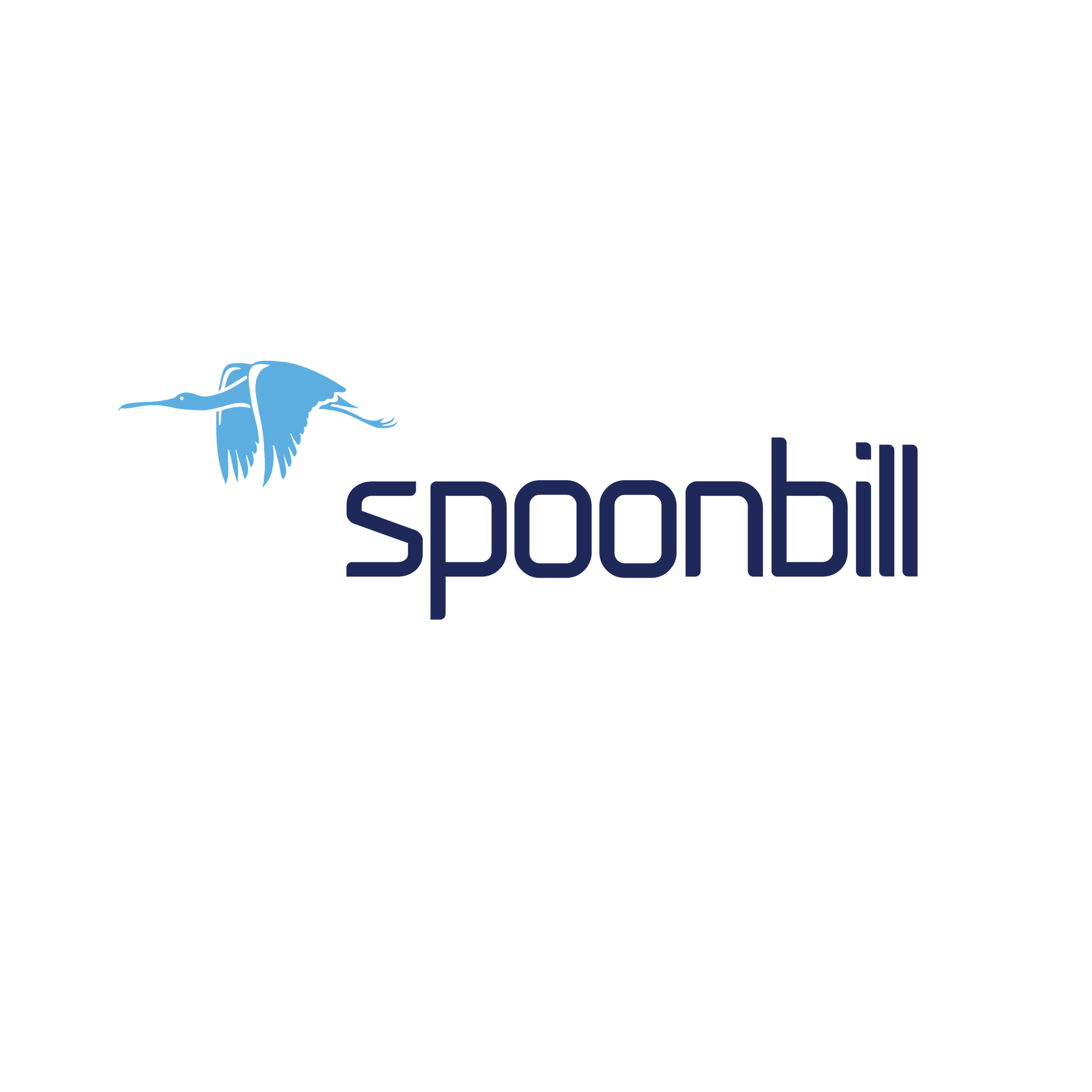This guide will take you through the steps of making a reservation in the front desk system of Spoonbill PMS. By following these instructions, you’ll learn how to quickly and accurately enter a new reservation, ensuring all relevant guest information is properly recorded. This process is designed to help you streamline bookings, providing a seamless experience for both you and your guests. Let’s get started with the steps below.
- Click on the Front Desk icon.
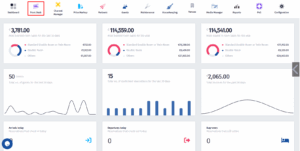
- After the menu pops up click on Reservations.
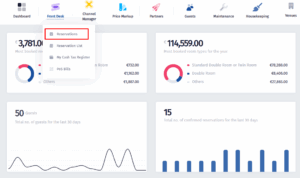
- When you get to this section click on Add New.
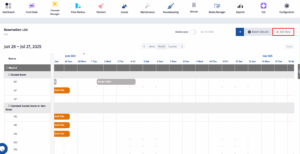
- After clicking on Add New a menu will pop up. You can choose the type of reservation that fits your purpose, on this example we want to click on Add Reservation.
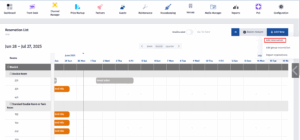
- You will come across this from where you have to fill in the date of Check in & Check out, the Partner (if the reservation is made on the basis of a partner) and the Contact person.
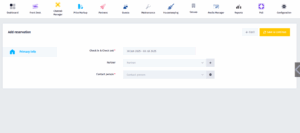
- The reservation cannot be made without a Contact Person, so if the Contact Person is not registered in advance, you must register them at this stage by clicking on the icon with the plus (+) sign.
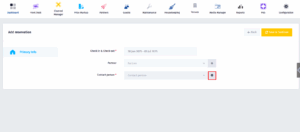
- You will come across this form where you have to fill in the information of the Contact Person (the spaces with the red mark (*) must be filled in, while the other information is optional). After completing it, click on Add New.
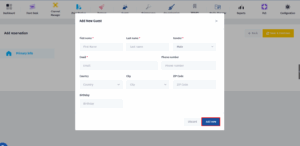
- Click on Save & Continue.
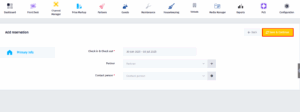
- After clicking on Save & Continue you will have the opportunity to fill in other information about the reservation, such as: Room type, Room, Rating plan, Guest types. When you select a Room type and click on Room only the free rooms belonging to that Room type will be displayed.
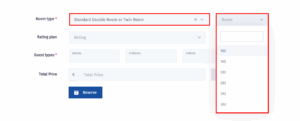
- If you are sure the information you have entered is correct you must click on After clicking on Reserve the fields where you fill in the information become empty and you have the option to add another room to this reservation.